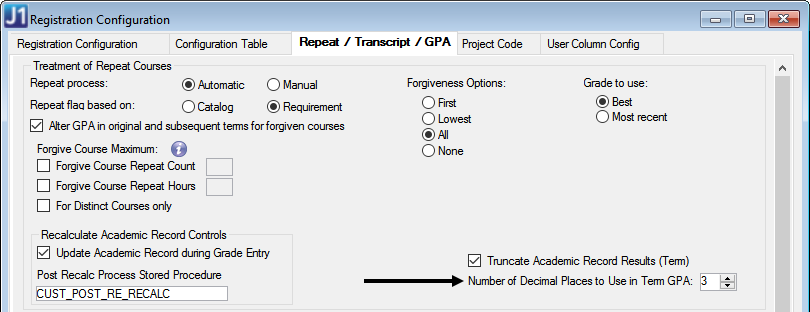Several features allow the user to create custom reports that the user can see from within the feature. During installation, several reports (InfoMaker .pbl files) are copied into default directories on the web server that these features access. Update the location of the customized reports for the Degree Audit feature.
Perform the following steps to configure J1 Desktop to support this feature.
1. Open the UI Configuration window.
2. In the Category Name drop-down pick list, choose Advising.
3. Locate the row for ReportPBLPath.
4. In the Value column, enter the location of the .pbl for the Advising module.
5. Locate the row for DegreeAudit.
6. In the Value column, enter the name of the report in the .pbl for which you indicated the location in Step 4.
7. Click the Save button.
8. Open the Registration Configuration window.
9. In the Recalculate Academic Record Controls group box, choose the Number of Decimal Places to Use in GPA. Example
10. Click the Save button.